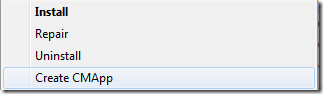During a project I created a specific tool to ease the insert of applications within SCCM 2012. It was only tested for SCCM 2012 SP1 CU3 and on Windows 7 x64, with Windows Management Framework 3.0.
Video that demonstrates the tool; Create Application
David O`Brien wrote some great code that sorts out the poor quality of the SCCM 2012 PowerShell support. It is used as part of the script process.
Luca Sturlese made a logging function for PowerShell available which I used to create the log-file.
The idea is that you copy the source-files to your source-folder for all your apps, right-click the MSI and then the script creates an application within SCCM 2012 based on the MSI information. A log-file is generated incase some troubleshooting is necessary, but for status you can simply review the notification bubble.
I haven’t tested this on SCCM 2012 R2. I code horribly. I know the installer breaks on a x86 platform. It most likely works on Windows 8+, but I haven’t tested that. The script is depending on multiple WMI-calls, which in high latency environments will cause issues.
You are welcome to try this, send me improvements – or even take this for a spin and just make it better. I was tired of bitcoin casino doing this manually, and copy and pasted something from the internet which solved my problem. Take this for what it is. Nothing more, nothing less.
Some tips for installing the MSI;
Use the following properties;
SITESERVER
FQDN to site-server
BASEFOLDER
Basefolder where all packages will be created. A new sub-folder with username will be created
USEFOLDERS
Base Application Name on MSI-info (false) or folder-name
(true – requires; APPNAME\DEPLOYMENT folder structure)
LOGONREQUIREMENTTYPE
True or False
ALLOWCLIENTSTOUSEFALLBACKSOURCELOCATIONFORCONTENT
True or False
ESTIMATEDINSTALLATIONTIME
Numbers only
FALLBACKTOUNPROTECTEDDP
True or False
MAXIMUMALLOWEDRUNTIMEMINUTES
Numbers only
ONSLOWNETWORKMODE
Download or DoNothing
INSTALLATIONLOG
Path and prefix to where log-files will be located.
ProductName and ProductVersion will be appended
UNINSTALLLOG
Path and prefix to where log-files will be located.
ProductName and ProductVersion will be appended
Logging happens to:
%TEMP%\a_createapp.log
Download the file here