Two odd failures from the ConfigMgr client that caused some headaches.
StatusAgentProxy.dll fails to register.
Verify that MSVCR100.DLL in c:\windows\system32 (yes, on a 64-bit system aswell) is the correct size.The renamed file (MSVCR100old.dll) shows the size of 755kb – which most likely is installed by a 3-party application and in error replaced the correct version of the file. As you can see, both files have the same version number.
CcmRegisterPerfCounter fails with an unexpected error.
The custom action is intended to register the Performance Counters for ConfigMgr client. Basically it needs two files in c:\windows\system32 (ccmframework.h and ccmframework.ini), a few registry keys and then it can set it up. Performance Counters seems to be very stable so only a 3-party application can actually cause any havoc here. To resolve this perform the following;
Open MSCONFIG. Select the Startup-tab and click disable all.
Select the Services-tab. Select to hide all Microsoft-services and then click the Disable all.
Restart the computer, and verify that the installation will complete.
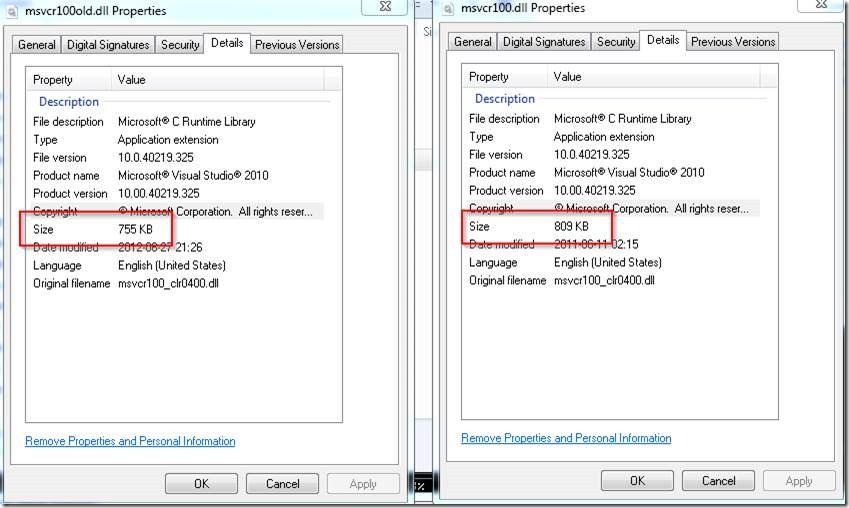
![clip_image002[5] clip_image002[5]](http://www.applepie.se/wp-content/uploads/2014/08/clip_image0025_thumb.jpg)
![clip_image002[7] clip_image002[7]](http://www.applepie.se/wp-content/uploads/2014/08/clip_image0027_thumb.jpg)
Thanks! I was looking all over for resolution for StatusAgentProxy.dll issue while installing SCCM client.
Thanks a lot dude, This has resolved my issue as well 🙂 🙂
How the MSVCR100.DLL will be recreated after renamed?
It will not be recreated. You will have to replace it with a supported version on your own.
Thank you, this has resolved the issue.
Thanks for this post…..got me to the answer eventually.
Our problem was around MSVCR120.dll + MSVCP120.dll which was shipped with a HP 250 G4 thermal chipset utility.
Copied the files on the original image over the top of these, and the problems vanished.
This is really helpful, tried other articles for solution but this resolved my issue, in our case two system was having wrong version of MSVCR120.dll, copied that from working system and client was able to install without issue.
Thanks a lot, i have updated this file (MSVCR120.DLL) and it has fixed my issue.
Thaks man ..great post..
Hi , How did you find the problem dll .i am having issue with another dll dcmagent_PS.dll
MSI: Internal Error 2324. -1073741701, C:WINDOWSCCMdcmagent_ps.dll
I can’t believe such an old post helped me but it did. In my case I had to delete MSVCR120.DLL from the syswow64 folder, after that I was able to re-install the SCCM client.
Uninstall all VC_redist from 2005 to 2015-2019 and then install SCCM Client, work for me
MsiExec.exe /X{ad8a2fa1-06e7-4b0d-927d-6e54b3d31028} /q
MsiExec.exe /X{7299052b-02a4-4627-81f2-1818da5d550d} /q
“C:ProgramDataPackage Cache{8e70e4e1-06d7-470b-9f74-a51bef21088e}vcredist_x86.exe” /uninstall /quiet
“C:ProgramDataPackage Cache{6e8f74e0-43bd-4dce-8477-6ff6828acc07}vcredist_x64.exe” /uninstall /quiet
“C:ProgramDataPackage Cache{7f51bdb9-ee21-49ee-94d6-90afc321780e}vcredist_x64.exe” /uninstall /quiet
“C:ProgramDataPackage Cache{ce085a78-074e-4823-8dc1-8a721b94b76d}vcredist_x86.exe” /uninstall /quiet
“C:ProgramDataPackage Cache{050d4fc8-5d48-4b8f-8972-47c82c46020f}vcredist_x64.exe” /uninstall /quiet
“C:ProgramDataPackage Cache{f65db027-aff3-4070-886a-0d87064aabb1}vcredist_x86.exe” /uninstall /quiet
“C:ProgramDataPackage Cache{282975d8-55fe-4991-bbbb-06a72581ce58}VC_redist.x64.exe” /uninstall /quiet
“C:ProgramDataPackage Cache{e31cb1a4-76b5-46a5-a084-3fa419e82201}VC_redist.x86.exe” /uninstall /quiet
Wow.. This solved my problem
THANK YOU!!! The file wasn’t even on the Windows Server 2019 server in question.