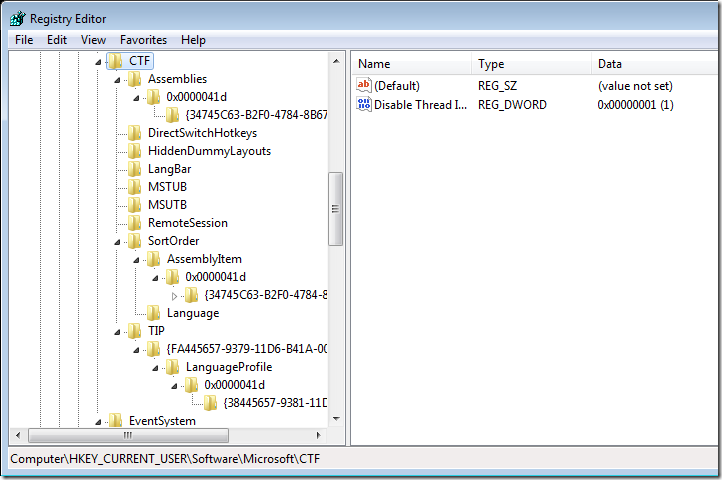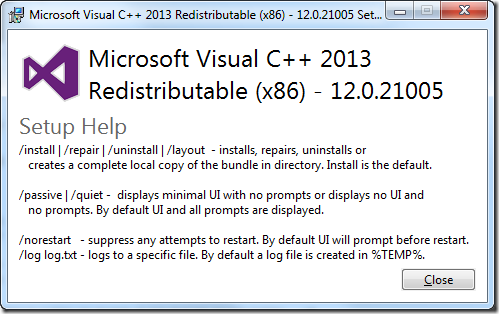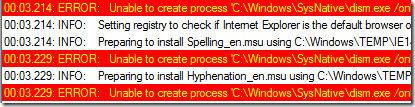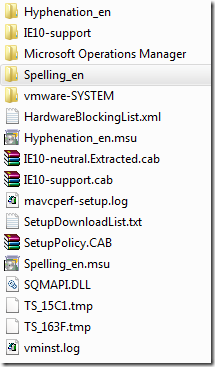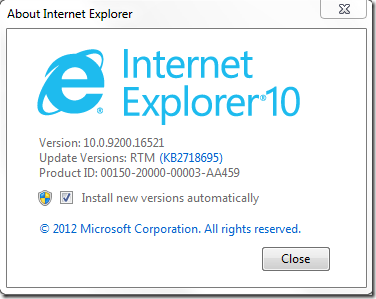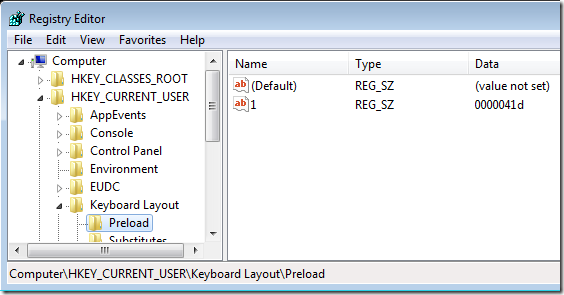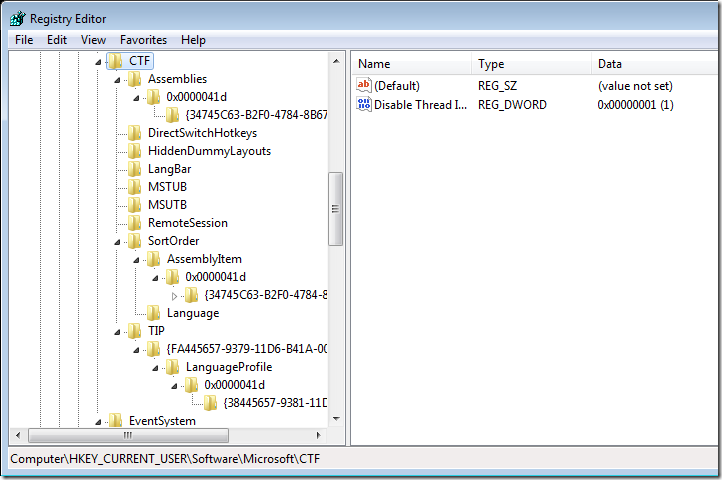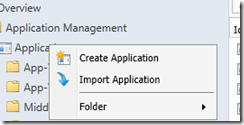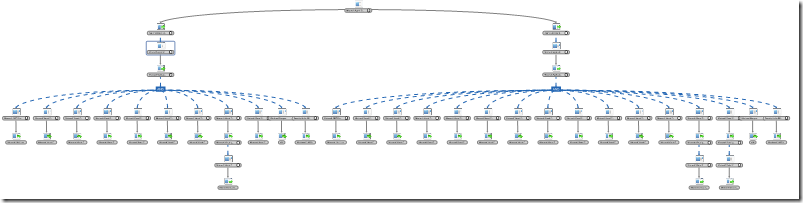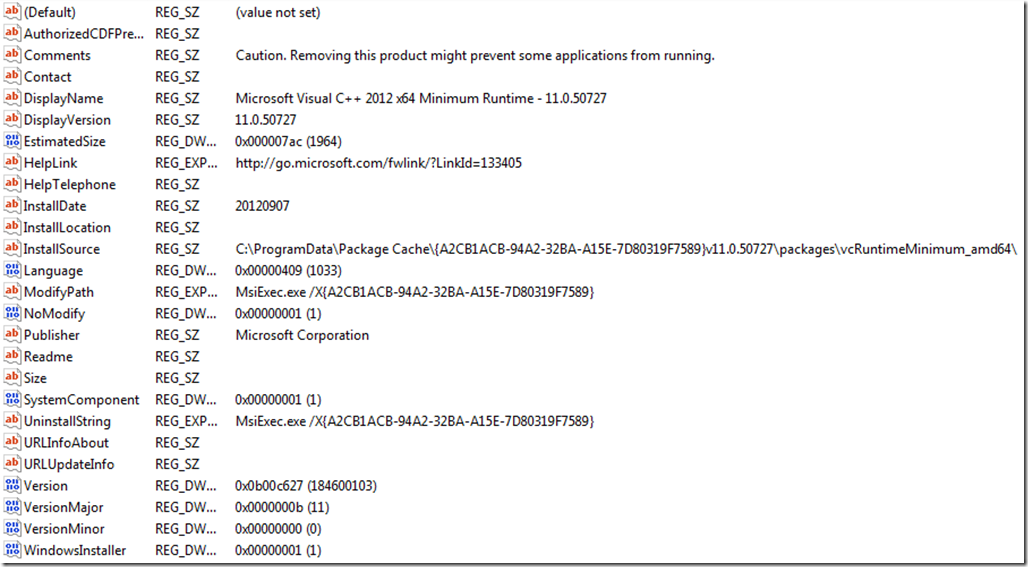Want to get rid of excess language settings? In an European environment it can be quite nasty and if your organization truly spans across the globe – multiple settings can conflict. Here is to set the record straight and cleanup things properly from a default / mandatory profile along with some major HKLM cleanup to smoothly offer the right keyboard layout for users.
Windows Registry Editor Version 5.00
[HKEY_LOCAL_MACHINE\SOFTWARE\Microsoft\CTF\TIP\{0000897b-83df-4b96-be07-0fb58b01c4a4}\LanguageProfile\0x00000000\{0001bea3-ed56-483d-a2e2-aeae25577436}]
“Enable”=dword:00000000
[HKEY_LOCAL_MACHINE\SOFTWARE\Microsoft\CTF\TIP\{03B5835F-F03C-411B-9CE2-AA23E1171E36}\LanguageProfile\0x00000411\{A76C93D9-5523-4E90-AAFA-4DB112F9AC76}]
“Enable”=dword:00000000
[HKEY_LOCAL_MACHINE\SOFTWARE\Microsoft\CTF\TIP\{241A9AFE-5045-43a8-9F86-1B5E3814095C}\LanguageProfile\0x00000404\{0AEC109C-7E96-11D4-B2EF-0080C882687E}]
“Enable”=dword:00000000
[HKEY_LOCAL_MACHINE\SOFTWARE\Microsoft\CTF\TIP\{241A9AFE-5045-43a8-9F86-1B5E3814095C}\LanguageProfile\0x00000404\{0B883BA0-C1C7-11D4-87F9-0080C882687E}]
“Enable”=dword:00000000
[HKEY_LOCAL_MACHINE\SOFTWARE\Microsoft\CTF\TIP\{241A9AFE-5045-43a8-9F86-1B5E3814095C}\LanguageProfile\0x00000404\{B2F9C502-1742-11D4-9790-0080C882687E}]
“Enable”=dword:00000000
[HKEY_LOCAL_MACHINE\SOFTWARE\Microsoft\CTF\TIP\{241A9AFE-5045-43a8-9F86-1B5E3814095C}\LanguageProfile\0x00000404\{F3BA907A-6C7E-11D4-97FA-0080C882687E}]
“Enable”=dword:00000000
[HKEY_LOCAL_MACHINE\SOFTWARE\Microsoft\CTF\TIP\{3FC47A08-E5C9-4BCA-A2C7-BC9A282AED14}]
“Enable”=dword:00000000
[HKEY_LOCAL_MACHINE\SOFTWARE\Microsoft\CTF\TIP\{3FC47A08-E5C9-4BCA-A2C7-BC9A282AED14}\LanguageProfile\0x00000804\{F3BA9077-6C7E-11D4-97FA-0080C882687E}]
“Enable”=dword:00000000
[HKEY_LOCAL_MACHINE\SOFTWARE\Microsoft\CTF\TIP\{3FC47A08-E5C9-4BCA-A2C7-BC9A282AED14}\LanguageProfile\0x00000804\{FA550B04-5AD7-411f-A5AC-CA038EC515D7}]
“Enable”=dword:00000000
[HKEY_LOCAL_MACHINE\SOFTWARE\Microsoft\CTF\TIP\{4518B9B5-7112-4855-B64F-2EC0DD2831E6}\LanguageProfile\0x00000411\{54EDCC94-1524-4bb1-9FB7-7BABE4F4CA64}]
“Enable”=dword:00000000
[HKEY_LOCAL_MACHINE\SOFTWARE\Microsoft\CTF\TIP\{531FDEBF-9B4C-4A43-A2AA-960E8FCDC732}\LanguageProfile\0x00000404\{0B883BA0-C1C7-11D4-87F9-0080C882687E}]
“Enable”=dword:00000000
[HKEY_LOCAL_MACHINE\SOFTWARE\Microsoft\CTF\TIP\{531FDEBF-9B4C-4A43-A2AA-960E8FCDC732}\LanguageProfile\0x00000404\{4BDF9F03-C7D3-11D4-B2AB-0080C882687E}]
“Enable”=dword:00000000
[HKEY_LOCAL_MACHINE\SOFTWARE\Microsoft\CTF\TIP\{531FDEBF-9B4C-4A43-A2AA-960E8FCDC732}\LanguageProfile\0x00000404\{6024B45F-5C54-11D4-B921-0080C882687E}]
“Enable”=dword:00000000
[HKEY_LOCAL_MACHINE\SOFTWARE\Microsoft\CTF\TIP\{531FDEBF-9B4C-4A43-A2AA-960E8FCDC732}\LanguageProfile\0x00000404\{761309DE-317A-11D4-9B5D-0080C882687E}]
“Enable”=dword:00000000
[HKEY_LOCAL_MACHINE\SOFTWARE\Microsoft\CTF\TIP\{531FDEBF-9B4C-4A43-A2AA-960E8FCDC732}\LanguageProfile\0x00000404\{B2F9C502-1742-11D4-9790-0080C882687E}]
“Enable”=dword:00000000
[HKEY_LOCAL_MACHINE\SOFTWARE\Microsoft\CTF\TIP\{531FDEBF-9B4C-4A43-A2AA-960E8FCDC732}\LanguageProfile\0x00000404\{F3BA907A-6C7E-11D4-97FA-0080C882687E}]
“Enable”=dword:00000000
[HKEY_LOCAL_MACHINE\SOFTWARE\Microsoft\CTF\TIP\{81D4E9C9-1D3B-41BC-9E6C-4B40BF79E35E}\LanguageProfile\0x00000804\{F3BA9077-6C7E-11D4-97FA-0080C882687E}]
“Enable”=dword:00000000
[HKEY_LOCAL_MACHINE\SOFTWARE\Microsoft\CTF\TIP\{81D4E9C9-1D3B-41BC-9E6C-4B40BF79E35E}\LanguageProfile\0x00000804\{FCA121D2-8C6D-41fb-B2DE-A2AD110D4820}]
“Enable”=dword:00000000
[HKEY_LOCAL_MACHINE\SOFTWARE\Microsoft\CTF\TIP\{A028AE76-01B1-46C2-99C4-ACD9858AE02F}\LanguageProfile\0x00000412\{B5FE1F02-D5F2-4445-9C03-C568F23C99A1}]
“Enable”=dword:00000000
[HKEY_LOCAL_MACHINE\SOFTWARE\Microsoft\CTF\TIP\{AE43355F-D71A-4E19-BB94-C23CCBF88F74}\LanguageProfile\0x00000412\{48878C45-93F9-4aaf-A6A1-272CD863C4F5}]
“Enable”=dword:00000000
[HKEY_LOCAL_MACHINE\SOFTWARE\Microsoft\CTF\TIP\{E429B25A-E5D3-4D1F-9BE3-0C608477E3A1}\LanguageProfile\0x00000404\{037B2C25-480C-4D7F-B027-D6CA6B69788A}]
“Enable”=dword:00000000
[HKEY_LOCAL_MACHINE\SOFTWARE\Microsoft\CTF\TIP\{E429B25A-E5D3-4D1F-9BE3-0C608477E3A1}\LanguageProfile\0x00000404\{D38EFF65-AA46-4FD5-91A7-67845FB02F5B}]
“Enable”=dword:00000000
[HKEY_LOCAL_MACHINE\SOFTWARE\Microsoft\CTF\TIP\{E429B25A-E5D3-4D1F-9BE3-0C608477E3A1}\LanguageProfile\0x0000045e]
[HKEY_LOCAL_MACHINE\SOFTWARE\Microsoft\CTF\TIP\{E429B25A-E5D3-4D1F-9BE3-0C608477E3A1}\LanguageProfile\0x0000045e\{8F96574E-C86C-4bd6-9666-3F7327D4CBE8}]
“Enable”=dword:00000000
[HKEY_LOCAL_MACHINE\SOFTWARE\Microsoft\CTF\TIP\{E429B25A-E5D3-4D1F-9BE3-0C608477E3A1}\LanguageProfile\0x00000478\{409C8376-007B-4357-AE8E-26316EE3FB0D}]
“Enable”=dword:00000000
[HKEY_LOCAL_MACHINE\SOFTWARE\Microsoft\CTF\TIP\{E429B25A-E5D3-4D1F-9BE3-0C608477E3A1}\LanguageProfile\0x00000804]
[HKEY_LOCAL_MACHINE\SOFTWARE\Microsoft\CTF\TIP\{E429B25A-E5D3-4D1F-9BE3-0C608477E3A1}\LanguageProfile\0x00000804\{54FC610E-6ABD-4685-9DDD-A130BDF1B170}]
“Enable”=dword:00000000
[HKEY_LOCAL_MACHINE\SOFTWARE\Microsoft\CTF\TIP\{E429B25A-E5D3-4D1F-9BE3-0C608477E3A1}\LanguageProfile\0x00000804\{733B4D81-3BC3-4132-B91A-E9CDD5E2BFC9}]
“Enable”=dword:00000000
[HKEY_LOCAL_MACHINE\SOFTWARE\Microsoft\CTF\TIP\{E429B25A-E5D3-4D1F-9BE3-0C608477E3A1}\LanguageProfile\0x00000804\{EF63706D-31C4-490E-9DBB-BD150ADC454B}]
“Enable”=dword:00000000
Looking at the user profile there can be several places in which configuration can be found.
Primary key for keyboard settings;
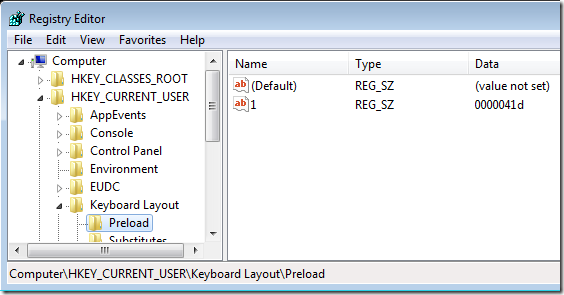
The language bar configuration can be seen under HKCU\Software\Microsoft\CTF and three places below this registry key contains configuration relating to what will be seen in the actual language bar. They are all expanded below.