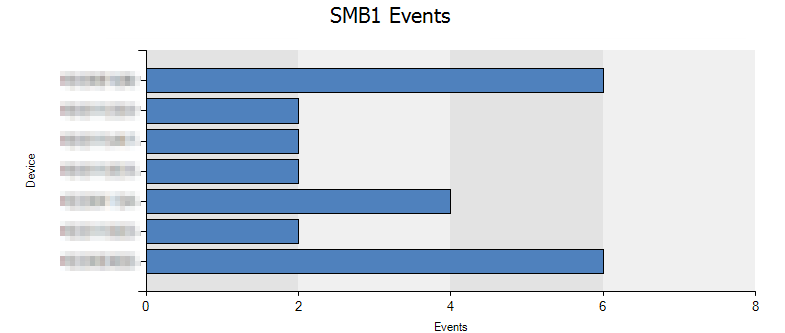Wrote these notes on how so many Office issues were solved. Sadly – this still applies – and a recent thread from Twitter reminded me that it might be useful.
Printer
Temporarily set the printer to ‘PDFCreator’ as default printer
Verify if the issue is resolved
Addins
Start the application in safemode or without addins
Sample:
winword.exe /a
excel.exe /s
outlook.exe /safe
If the application doesn’t crash if the Office application is started without addins, verify what addins the user has installed.
Narrow down the issue and attempt to identify which addin is causing the crash
You can review installed addins by selecting;
File -> Options
Review the Addins-option
Temporarily disable addins by using the Manage -> Go.. at the bottom
Some addins may require that you temporarily start the application as Administrator.
Profile
Close all Office applications
Registry issues
Try to temporarily rename the settings for a specific application in registry
Open regedit.exe
Locate the;
HKEY_CURRENT_USER\Software\Microsoft\office
Locate the crashing application;
Word, Excel, PowerPoint
Sample Path;
HKEY_CURRENT_USER\Software\Microsoft\Office\Word
Rename the registry key for your application – using Word as a sample;
word_temp
Retry to start the application
Repeat the same steps for the specific application
HKEY_CURRENT_USER\Software\Microsoft\Office
Locate the specific version;
12.0 -> 2007
15.0 -> 2013
16.0 -> 2016
If the issue is not resolved, rename the version registry key – using 12.0 as a sample;
12.0_temp
If the issue is not resolved by temporarily renaming registry keys it is recommended to restore all registry-keys to their original name
Files
You can temporarily rename application specific folders for Office-applications. Suggestion is to rename the below folders to _temp and verify if the issue is resolved
%APPDATA%\Microsoft\Word
%APPDATA%\Microsoft\Excel
%APPDATA%\Microsoft\PowerPoint
%APPDATA%\Microsoft\Templates
%APPDATA%\Microsoft\Outlook