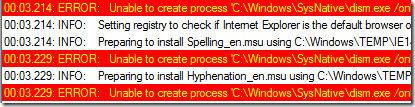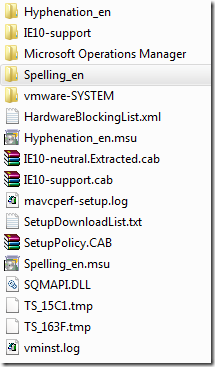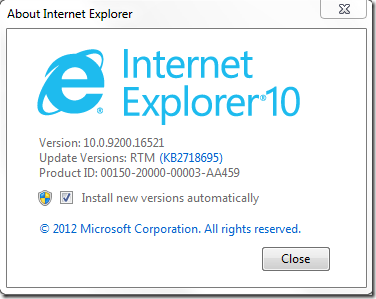As I am still running Windows 7 simply due to the lack of time to update my main computer, beeing able to update to to Internet Explorer 10 was simply a great opportunity to improve my experience on browsing the web. Unfortunately the installation experience failed miserably. The install wizard looped through in no-time at all, restarted Internet Explorer. No error, unfortunately – no Internet Explorer 10 either.
To customize the experience for deploying it to an enterprise you can use the Internet Explorer Administration Kit. A more detailed explanation of howto provide it via an image is also available via Technet.
Lets continue with the installation issue… first of all, I verified that all prerequisites were installed. This could easily be done by visiting a already available knowledgebase article that states all the prerequisites and provides easy to access links for all of them. Unfortunately this did not alter the behavior in anyway and the next article up is Troubleshooting a failed installation of Internet Explorer 10. The article did provide some general insights, but none of the steps did provide any alteration of the behavior – it seems to more provide content with an end-user in mind then an IT administrator. There, lets review the Technet article Troubleshooting Internet Explorer 10.
The following is listed in the article;
If Setup fails, you can troubleshoot errors by using the Setup log files:
- IE10_main.log
- IE10_NR_Setup.log
- IE10_uninst.log
- cbs*.log
- WU_IE10_LangPacks.log
Great! Lets start digesting! I could only locate the IE10_main.log within C:\Windows
Here is a cut out of the log that seemed interesting;
Whats so special about the above? C:\Windows\sysnative is not a folder I have ever seen.
The first command-line looks like this;
00:03.214: ERROR: Unable to create process ‘C:\Windows\SysNative\dism.exe /online /add-package /packagepath:C:\Windows\TEMP\IE147AE.tmp\IE10-neutral.Extracted.cab /quiet /norestart’, errorID = 0x00000000 (0)
The above tells me;
- It installs Internet Explorer 10 using DISM
- It extracts all files necessary to a specific sub-folder within c:\windows\temp\
- I can most likely install this on my own
I restarted the installer, located the temp-folder and extracted all the files. I simply copied the entire lot to c:\windows\temp to ease my next step. This is what the folder looks like;
I removed the c:\windows\sysnative and the sub-folder from temp to get the following commands;
dism.exe /online /add-package /packagepath:C:\Windows\TEMP\IE10-neutral.Extracted.cab /quiet /norestart dism.exe /online /add-package /packagepath:C:\Windows\TEMP\Spelling_en\Windows6.2-KB2764916-x86.cab /quiet /norestart dism.exe /online /add-package /packagepath:C:\Windows\TEMP\Hyphenation_en\Windows6.2-KB2764913-x86.cab /quiet /norestart
The packages installed and after a reboot – finally!