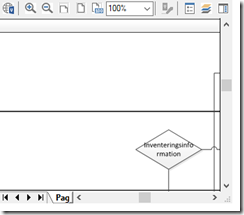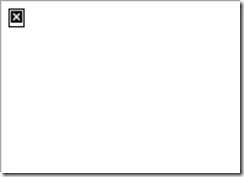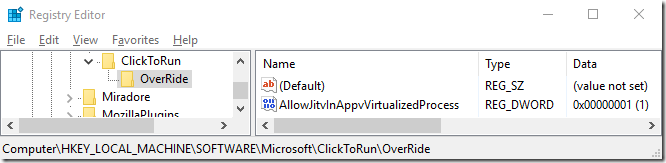Oh, the joy of reusing technology. Office 365 leverages the App-V technology, however slightly modified and primarily used as a delivery method with no isolation. App-V in comparision is used more for its isolation and to be honest – not so much for its delivery mechanism.
In addition – since Windows 10 – 1607 the App-V client is now a Windows Feature.
Now, for fun – lets try these steps;
- Install Windows 10 – 1607
- Install any version of Office 365 ProPlus
Find a Visio drawing and open it. Most likely it will be opened with the Visio Viewer – which is a component part of Office 365 ProPlus. Visio Viewer is just an ActiveX component and will therefore load the drawing inside Internet Explorer 11.
let’s add a third-step to this process….
3. Open an elevated Powershell prompt and type Enable-AppV. Press the enter-key
![]()
Once you attempt to re-open the Visio-drawing you will most likely see a blank Internet Explorer-page instead of the Visio Viewer ActiveX component. The below is from a minimal window.
All Microsoft components and suddenly we have a break scenario? The details are actually clarified in a knowledgebase-article relating to Skype for Business, Internet Explorer and App-V;
By default, Explorer.exe and Internet Explorer are listed there. Therefore, when the iexplore.exe process runs, it has the APPVEntsubsystem32.dllloaded in Internet Explorer. When Office C2R detects that APPVEntsubsystem32.dll is loaded into Internet Explorer, it does not load jitv.dll or APPVISVSubsystem32.dll into Internet Explorer. As a result, there is no registry redirection support.
When the JavaScript that’s running in Internet Explorer tries to create any ActiveX objects that are part of the Office C2R package, that operation fails and the Office C2R and SharePoint integration are broken. Office C2R and App-V dynamic virtualization aren’t designed to co-exist; therefore, Office C2R disables Dynamic Virtualization when it detects that AppV client binaries are loaded in Internet Explorer to prevent double hooking.
The article unfortunately provides no fix for a Windows 10 – 1607 unless someone is wanting to decrease the feature set for App-V. Browsing the web allows a little gem to be spotted in the comment section of Dan Gough’s amazing blog – the comment is from an Andrew G:
and also there is a registry key suggested by MS:
HKEY_LOCAL_MACHINE\SOFTWARE\Microsoft\ClickToRun\OverRide
keyname=AllowJitvInAppvVirtualizedProcess (reg_dword)
keyvalue=1
Searching for this registry key on google presents only a few results (one spiceworks thread) are found. A hidden gem, I presume?
Add the registry key and immediately the Visio drawing can be opened without issues
2017-08-22 Update
According to Roy Essers – these registry keys will be automatically created on Windows 10 – 1703
Fun isn't it, on 1703 with O365 Ive noticed the key will be created as soon an office component starts.
— Roy Essers (@Royessers) August 21, 2017