So – this topic has surfaced quite a few times. So, here is a guide on howto update Microsoft Sharepoint Designer 2010. This assumes that you have a created a package of Microsoft Sharepoint Designer 2010 already.
1. Revert you sequencer and ensure that you are allowed to use Windows Update.
2. Ensure it has Microsoft Update is installed
3. Ensure that Microsoft Update can be started within the sequencer;
Open the .SPRJ-file with Notepad.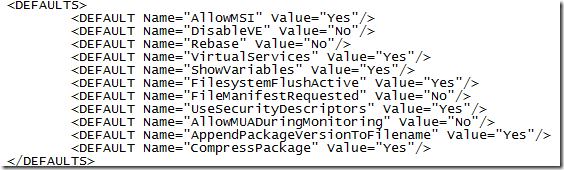
Locate the line AllowMUADuringMonitoring and check the Value=”Yes”. If it doesn’t – change it and save the file.
4. Ensure that Office 2010 Deployment Kit for App-V is installed with the property SPD=1. You will need the bits the corresponds to your operating system version.
5. Start the Application Virtualization Sequencer. Choose to Modify an existing Package and choose to Add new application.
6. Select your package, pass-through the report. Choose to perform a custom installation
7. Run Microsoft Update and apply the desired updates.
8. Check I am finished installing and click Next.
9. If there are new configurations that require you to start Sharepoint Designer – you may do so. Otherwise its recommended to skip the manage first use tasks step when performing an upgrade. Click Next
10. Skip the post-package report and click Next. Choose Stop Now (unless you wish to optimize the package).
11. Save the package.