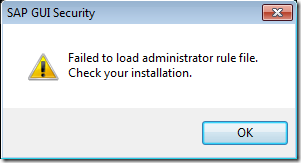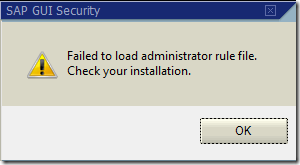A couple of notes on howto sequence SAP GUI successfully within Application Virtualization 4.6. This requires that you know howto install SAP GUI. This recipe will not contain the steps to install SAP GUI. It will only contain App-V specific parts. This recipe is based on SAP GUI 7.2
This is not for anyone who does not know howto install and configure SAP GUI and all its prerequisites.
I am not kidding on that part – if you have questions on the below steps, don’t try this.
Pre sequencing
Ensure you have a clean sequencing machine with no Microsoft Office components installed.
Run the following command;
REG ADD HKCR\CLSID\{00020820-0000-0000-C000-000000000046}\InprocHandler32 /f
REG ADD HKCR\CLSID\{00020820-0000-0000-C000-000000000046}\InprocServer32 /f
This is prep work to resolve exports to Excel and the Excel-in-place feature – especially when you get the blank spreadsheet.
During sequencing
Install SAP GUI to the Q: – drive
Create new folder: Q:\<suite name>\SAP\Common
Move (not copy) the following files from C:\Windows\system32 to Q:\<suite name>\SAP\Common: librfc32.dll, SAPbtmp.dll, icuin34.dll, and libsapu16vc90.dll
From Control Panel, add Q:\<suite name>\SAP\Common to the PATH environment variable.
The above action resolves any error messages relating to launching SAPLOGON.exe
Run the following commands;
REG DELETE HKCR\CLSID\{00020820-0000-0000-C000-000000000046}\InprocHandler32 /f
REG DELETE HKCR\CLSID\{00020820-0000-0000-C000-000000000046}\InprocServer32 /f
This actually resolves the issues when using Excel-in-place feature and getting a blank spreadsheet.
Post sequencing
Remove the following keys
HKEY_LOCAL_MACHINE\Software\Microsoft\Windows\CurrentVersion\Installer
The above action resolves the conflict that occurs when installing SAPs packaged VC++ redists (which are installed silently in the background) ontop of all other VC++ redists and causing errors when using a native Office.
Error message is; “Microsoft Excel has not been installed by the current user. Please run setup to install the application”
Ensure LOCAL_INTERACTION_ALLOWED is set to true
The above ensures interaction with locally installed applications and sequenced prerequisites