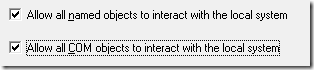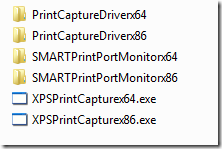After some discussion during AppV User Group in Amsterdam about sequencing SMART Notebook I decided to post some steps and topics that could show up when sequencing SMART Notebook with App-V 5.0 SP2.
Pre-sequencing
Download the web-installer, the drivers and any potential galleries you would like to use from SMARTs homepage. Drivers have to be deployed seperately as they can not be virtualized, and therefore it might also be a good idea to install them as a prerequisite on the sequencer.
Regardless if you have been using App-V 4.6 or App-V 5.0, the architecture of your operating system is important. Notebook has some hard-coded paths, and therefore my recommendation would be to create a package for each type of architecture. In this post, Windows 7 x64 will be the one used – both for my sequencer and my client.
Sequencing
Apart from performing an ordinary installation the following choices were made;
PVAD was set to c:\dummy
Installation was set to the default folder suggested by the installer.
I did not start any application during sequencing.
To disable the automatic check for updates everyday the following needs to be set.
1. Set the following registry key.
Windows Registry Editor Version 5.00 [HKEY_LOCAL_MACHINE\SOFTWARE\Wow6432Node\SMART Technologies\Product Update] "CheckUpdates"=dword:00000000
2. Remove the shortcut to SMART Product Update
Post-sequencing
Enable interaction with the local system using the Advanced-tab in Editing mode.
SMART Notebook does come with a few drivers, and these drivers can not be virtualized. To leverage them you would need to extract them and deploy them natively. Here comes methods which you can use to extract and deploy the drivers;
Drivers downloaded
To gain full functionality you would need to extract the drivers. The web-installer will download everything for you into the following folder, however it will remove all the contents once it is completed the installation.
%TEMP%\SMARTInstallWrapper\Wrapper_11.4.520.1\
Primarily the following contents are important if you want to deploy the drivers;
SMART Common Files, SMART Product Drivers
They are downloaded with easy to deploy MSI-files and corresponding language files, so to add them as a seperate pre-requisites shouldn’t be to complicated.
Drivers installed
In addition to the above drivers, there are additional drivers installed – which the sequencer will warn us about. 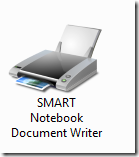
Look within the installation of SMART and find the following folder;
C:\Program Files (x86)\SMART Technologies\Education Software\Printer Drivers\
Extract the folder, and save a copy. To install the driver, you would need to use the following command-line;
"C:\driver\XPSPrintCapturex64.exe" -i -p "C:\driver\\"
C:\driver would contain the entire contents of Printer Drivers, looking something like this;
We can find the installation-routine by checking the CustomAction table from the downloaded MSI-installation of SMART Notebook;
Using the same method the uninstall command can also be found;
Summary
You should now have the ability to gather Everything you need to virtualize SMART Notebook. Depending on your infrastructure, all of this can be wrapped into multiple installers, scripts or similiar things to easily deploy to your endpoints.