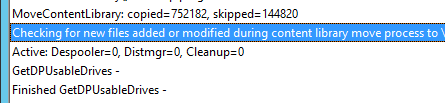ConfigMgr has since version 1806 been supporting a Remote Content Library, which in simplified terms means that you can decouple your existing infrastructure and place the Content Library on a file-share. There are a few caveats though…
Read the docs first to get the gist of things – it is always good to review the basics. After that – let’s get the details straight.
A great, even though some details changed, walk-through of the entire process is – including loads of great screenshots – Karthick’s blog
You most likely should verify that the share is located on a Windows-server with a NTFS-filesystem according to this thread.
Even thought it is documented a lot and pretty much everywhere, do note that the pointer to the content-library has to be a pre-existing folder in a file-share – not the path to the file-share itself.
If you expect to run this overnight – follow HappySCCMs advice and disable the backup temporarily. In addition – this seems to be the only place which actually describes a move experience based on some type of real workload. The initial copy performed by ConfigMgr doesn’t stop anything at the site, and can therefore be started during a non-maintenance window. A second copy status will actually halt any type of distribution (and wait for all ongoing distributions to be completed) – and that should occur during a planned time when there isn’t any business need to perform any updates to content.
Did you miss any of this and started a file-transfer anyways? Someone posted a fool-proof way to cancel an ongoing move in the forums – somewhat simplified here (and most likely not supported):
- Fire up the Service Manager from Monitoring –> System Status –> Site Status
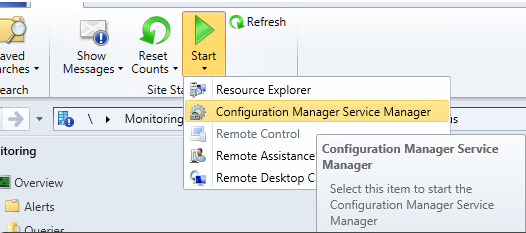
- Query DistMgr service and stop it
- Head onwards to the inboxes… Find the …\Microsoft Configuration Manager\inboxes\distmgr.box and delete any .CLM-file.
- Next up is to start SQL Management Studio and find the CM-database. Do a query (in a query Window):
select * from ContentLibraryMove
- Note the ID and then run the following query to clean it out
Delete from ContentLibraryMove Where ID = '____'
For some reason everyone keeps saying Service Window for this, but as far as I can tell – the packages are inserted and distributed as expected for the copy phase of it. After the initial copy this entry shows up;