Application Virtualization 5 can be deployed with SCCM 2012 quite easily, but there are some prerequisites that needs to be sorted out and as a good practice several Visual C++ needs to be natively deployed. First of all – we need to collect all the prerequisites
Windows Management Framework 3.0
Visual C++ 2005 SP1 ATL Security Update
Visual C++ 2005 SP1 MFC Security Update
Visual C++ 2008 SP1
Visual C++ 2008 SP1 ATL Security Update
Visual C++ 2008 SP1 MFC Security Update
Visual C++ 2010 SP1
Visual C++ 2012
.NET Framework 4.5
Microsoft Security Advisor: Insecure library loading could allow remote execution
Next step is to extract all MSIs and / or any MSU files. Using 7zip most of the above executable files can be extracted by simply opening it in 7zip. Others might require a switch. See this as an example for VC++ 20;
Extract MSI from Visual C++ 2012 Redistributable
Next is to download the exported SCCM Application;
AppV5.zip
Within SCCM 2012 you simply open the applications node, right-click and choose Import Application;
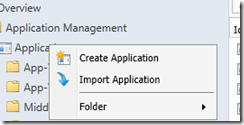
After that you locate the downloaded ZIP-file;
After some workloads – all the applications will be defined.
Some words before you get started;
You need to test this within your environment. Your computers may reboot. It may not be the desired configuration. There may be specific configurations which aren’t tested. Test this and do it thoroughly within a lab-environment.

The prerequisite link to Visual C++ 2010 SP1 is broken. This should be the correct link -> http://www.microsoft.com/en-us/download/details.aspx?id=8328
Thanks! Now updated
Perfect solution! I had a trouble with appv 5 cllient prerequisties!
Sorry; I’m taking back my words. The folder names are weird. So the imported application can not be modified easily.
Thanks for the info. We still don’t have SCCM 2012 stood up yet (waiting on SQL databases to be initialized by out DBA team), so I can’t try this out yet – but one question- Where / How does the imported application pull the actual installation source files? Or will that be apparent whenever I finally get to import it…
It doesn’t – that’s why you have to download all the files yourself and provide them
I Cant for the life of me get a hold of msi for dotnet, any clues ?
Nvm me, its just your link is to the online installer (witch does not contain everyhing)
Link should be: http://go.microsoft.com/fwlink/?LinkId=225702
I googled MSI .net framework 4.0 and found these;
http://clintboessen.blogspot.se/2010/09/how-to-deploy-microsoft-net-framework-4.html
http://blogs.msdn.com/b/astebner/archive/2010/06/04/10020299.aspx
This knowledge can probably be applied for the 4.5 version aswell
With SCCM 2012, when you import zip’s, you’ll need to update the content location path with your source share path for each app’s deployment type…then distribute, simulate and deploy.
Thank you for this!! The only note I have is that the deployment types on the App-V Client (all 3 types) have an error, this is your command:
msiexec /i “MSIappv_client_MSI_x64.msi” ENABLEPACKAGESCRIPTS=1 /qb
(i think this came from the zip file)
I change it to:
msiexec /i “appv_client_MSI_x64.msi” ACCEPTEULA=1 ENABLEPACKAGESCRIPTS=1 /qb
notice the missing MSI and the added ACCEPTEULA=1, this worked for me (on all 3 deployment types)
thank you again! 🙂
Hello,
This is new for App-V 5.0 SP1 – and the media I used was for RTM (aswell as detection methods..).
I might do an update in the future.