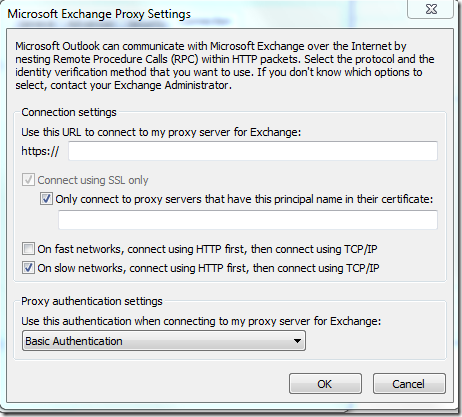Ever wondered howto check the “On fast networks, connect using HTTP first, then connect using TCP/IP” from an Exchange 2010 environment and its Autodiscover functionality? Per default when configuring a profile – it is not checked. This is best practice from Microsoft if your users are connecting internally once in a while. Unfortunately there isn’t any logical name for this anywhere, but if you review the documentation for Powershell commands within Exchange 2010 – it all becomes clear. Set-outlookprovider (which is primarily used to configure the Certificate Principal Name) is the command to use and there is even an example which states the following;
This example causes Outlook 2010 clients to connect exclusively through RPC over HTTP (Outlook Anywhere) before trying RPC over TCP connections when connecting over the Internet
Reading the clarification for the OutlookProviderFlags makes it even more clear;
The OutlookProviderFlags parameter specifies that Outlook 2010 clients should connect using RPC over HTTP (Outlook Anywhere) before trying RPC over TCP connections. This increases the speed at which Outlook 2010 clients will connect when clients are primarily accessing Exchange over the Internet. The value can be set to
ServerExclusiveConnector toNoneto clear the flags. For Outlook 2010 clients that access Exchange over both organization intranets and the Internet, the recommended value isNone, which is also the default setting.
So – to set the “ On fast networks, connect using HTTP first then Connect using TCP/IP “ you simply run the following powershell command;
Set-OutlookProvider EXPR -OutlookProviderFlags:ServerExclusiveConnect
After you run this command you might require to restart World Wide Web Publishing Service – as per a more extensive blog-article.