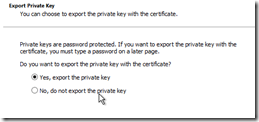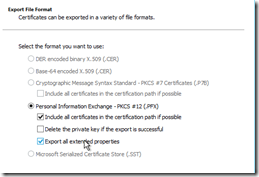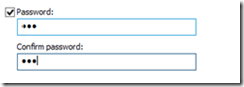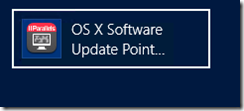As a continuation of the previous post on howto setup the Parallels Software Update Point (introduced in Parallels Mac Management for SCCM 4.5) – here comes a minor hack howto enable WSUS for selfsigned certificates and leverage this within Parallels SUP
Step 1.
Enable Selfsigned certificates for WSUS
Set the following registry key
HKLM\Software\Microsoft\Update Services\Server\Setup DWORD: EnableSelfSignedCertificates – 1
Step 2
Open certmgr.msc where WSUS is installed and export the WSUS selfsigned certificate
Export the WSUS Publishers Self-signed certificate from Trusted publishers to a file. Remember to choose to export the private key…
…and all the extended properties…
… and set a password…
Step 3
Run some code provided by Parallels to set the certificate you just exported as the signing certificate. Replace CERTFILE and CERTPW
[Reflection.Assembly]::LoadWithPartialName("Microsoft.UpdateServices.Administration")
$updateServer = [Microsoft.UpdateServices.Administration.AdminProxy]::GetUpdateServer()
$config = $updateServer.GetConfiguration()
$config.SetSigningCertificate("CERTFILE", "CERTPW")
$config.Save()
Step 4.
Complete the setup wizard. As you already followed all the previous steps.