Visual Studio 2013 is now available through Microsoft Volume Licensing Website, and can also be downloaded through Developer Network.
Directly from the Visual Studio-website you can find all editions with the latest Update 3 slipstreamed into a single media, however if you visit the Microsoft Volume Licensing Website there is only the RTM version of Visual Studio 2013 available. The major difference between the Visual Studio-website and the MVLS-website is that the license is embedded within the downloaded media you retrieve from MVLS. The files available from Visual Studio-website is a 90-day trial version. If you press the Key-option at MVLS no product key is presented to you.
So, if you want to deploy Visual Studio 2013 with the latest (or any) update? Do the following!
Downloaded Visual Studio 2013. Technically we are not interested in the bits, but when the download is started a product key is generated with the download link
Downloaded the latest ISO-file from the edition of Visual Studio 2013 (Professional perhaps?)
Once the ISO-files is downloaded (weighs in at about 6gb), extract the file.
Do not read the guide from Developer Network on howto deploy Visual Studio in an unattended manner (well, ok – if you really want to). Instead start the vs_<edition>.exe file with a question mark. Like this
vs_professional.exe /?
The following output is generated;
Setup - Usage This setup supports the following switches: /Help Display this usage text. /H /? /Quiet Quiet mode with no display and no user interaction. /Q /Silent /S /Passive Display progress but do not wait for user input. /PromptRestart Prompt the user before restarting the system. /NoRestart Do not restart during or after installation. /ForceRestart Always restart the system after installation. /Log <filename> Specifies a location for the log file. /L /Uninstall Uninstall the product. /U /Uninstall /Force Uninstall the product and features shared with other products. /U /Force Warning: using this switch may cause other products i nstalled on this machine to stop functioning properly. /Repair Repair the product. /Layout Create a copy of the media in specified folder. /NoRefresh Prevent setup checking for updates from the internet. /NoWeb Prevent setup downloading from the internet. /Full Install all product features. /AdminFile <filename> Specifies the installation control file. /AddRemoveFeatures Choose which features to add or remove from the insta lled product. /CustomInstallPath <path> Set Custom install location /ProductKey <25-character product key> Set custom product key (no dashes) For more information see <a href="http://go.microsoft.com/fwlink/?linkid=376912&c">http://go.microsoft.com/fwlink/?linkid=376912&c</a> lcid=0x409
A sample command-line for silent install would be;
vs_professional.exe /Q /S /LOG %SYSTEMROOT%\TEMP\VS_2013_U3.log /NoWeb /NoRefresh /Full /ProductKey XXXX-XXXX-XXXX-XXX
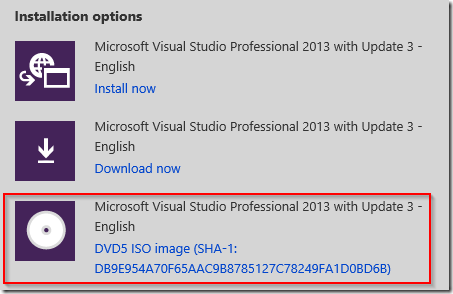
Why does your sample command-line for silent install show the product key with dashes?
Thats how I ran it?
But did it work correctly? Didthe install use a temporary license or did it actually applied the license?
Since the product key is 25 characters without the dashes (see below), I don’t see how this could work successfully.
/ProductKey
Set custom product key (no dashes)
I think the dashes are used in the example simply because the convention for a serial number is XXXX-XXXX-XXXX-XXXX, not XXXXXXXXXXXXXXXX